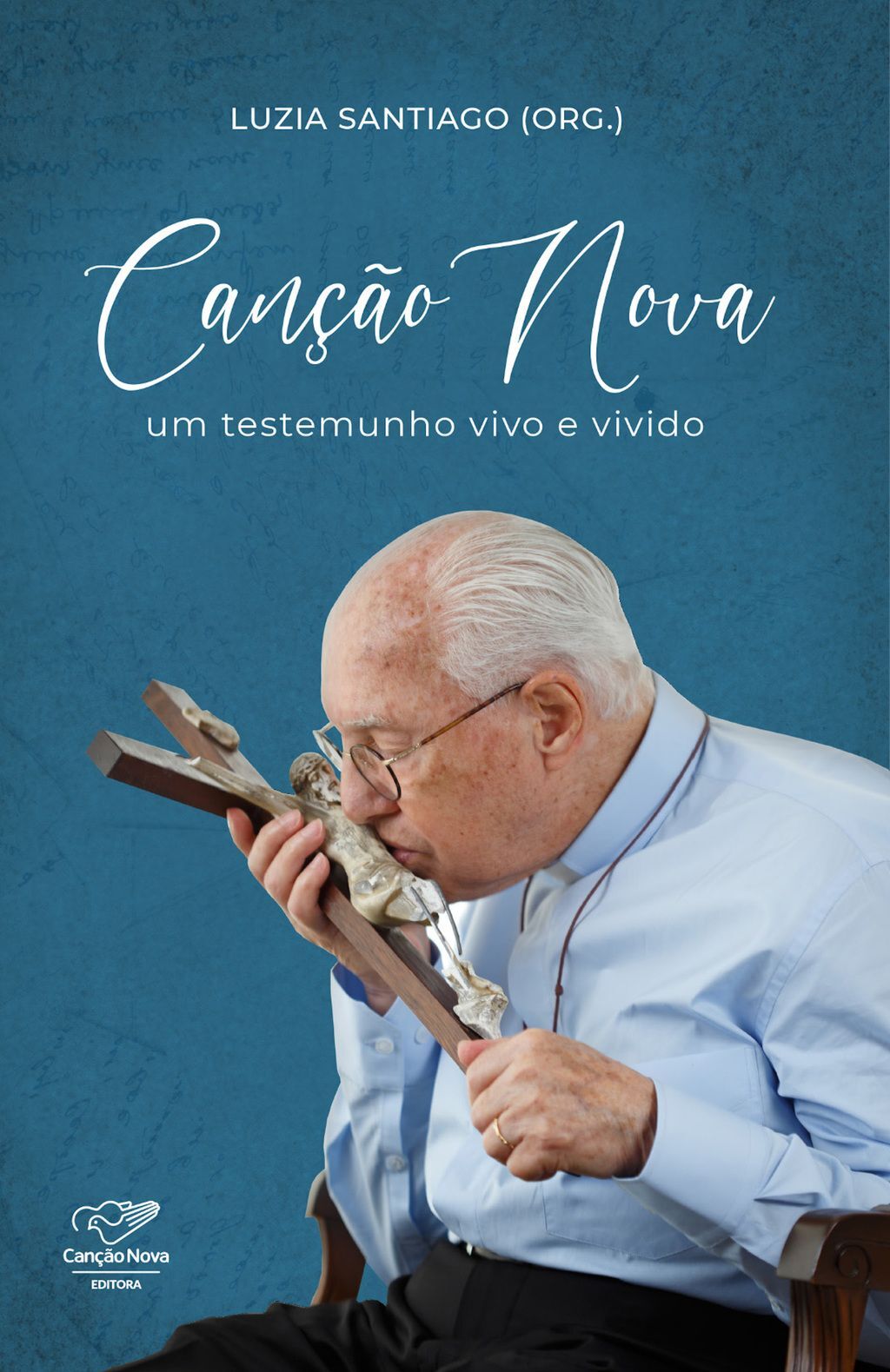1. Understanding Micro-Adjustments in Color Grading: Technical Foundations
a) Defining Micro-Adjustments: Precise Control Parameters and Their Significance
Micro-adjustments in color grading refer to minute, highly controlled modifications made to color parameters to achieve pixel-perfect accuracy. These adjustments typically involve changes of less than 1% in hue, saturation, luminance, or specific color channel values. For example, tweaking the red channel by 0.2% to eliminate a subtle color cast on a subject’s skin or refining shadow hues by 0.3 points on the HSL scale. The significance lies in their ability to correct subtle discrepancies that can be magnified across the project, ensuring consistent visual fidelity and professional-grade precision.
b) Differentiating Macro vs. Micro-Adjustments: When and Why to Use Them
Macro-adjustments involve broad, sweeping changes—such as adjusting the overall exposure or color temperature—that set the foundational look. Micro-adjustments, however, refine these broad strokes by targeting specific tonal ranges or color nuances. For instance, after setting a baseline grade for a night scene, micro-adjustments can be used to subtly shift the hue of shadows or correct a slight tint in skin tones. Use macro adjustments to establish the general aesthetic; employ micro-adjustments for fine-tuning and polishing the final output, especially when aiming for cinematic quality where every pixel counts.
c) The Impact of Micro-Adjustments on Overall Color Accuracy and Visual Cohesion
When applied precisely, micro-adjustments eliminate subtle inconsistencies that can distract viewers or diminish the perceived quality of the project. They enhance color accuracy by aligning hues across different shots, correcting color casts at a pixel level, and ensuring skin tones remain natural and uniform. This meticulous control fosters visual cohesion, making scenes feel connected and professionally crafted. For example, a micro-adjustment that reduces a magenta tint in shadows can unify the look of multiple shots shot under different lighting conditions, ensuring a seamless visual narrative.
2. Preparing Your Workspace for Precise Micro-Adjustments
a) Setting Up Calibrated Monitors and Color Spaces for Accuracy
Begin with a hardware calibration of your monitor using a colorimeter or spectrophotometer—brands like X-Rite i1Display or Datacolor Spyder are industry standards. Set your workspace to a color space like Rec. 709 or DCI-P3, depending on your deliverables. This ensures that what you see on-screen accurately represents real-world colors and prevents discrepancies when making micro-adjustments. Regular calibration (monthly, if possible) maintains the fidelity necessary for pixel-level precision.
b) Configuring Video Editing Software for Fine-Tuning
In DaVinci Resolve, enable the “Color Management” workspace and set the project to use a fixed color space aligned with your monitor calibration. Use the “Exposure” and “Offset” controls in the Color Wheels panel for initial corrections, then switch to the “Curves” tab for micro-tuning. In Premiere Pro, switch to the “Lumetri Color” panel, activate the “RGB Curves” and “HSL Secondary” tools, and set the input and output values with decimal precision. Activate “Snap” features for precise numerical input—many software platforms now support inputting exact values up to three decimal places, critical for micro-adjustments.
c) Creating Custom Presets and Adjustment Layers for Consistency
Develop custom presets for common micro-tweaks—such as “Skin Tone Micro-Correct” or “Shadow Neutralization”—and save them as adjustment layer presets. Use adjustment layers in DaVinci Resolve or nested sequences in Premiere Pro to apply micro-sets across multiple clips, maintaining consistency. Label these layers with detailed notes (e.g., “Reduce magenta cast in shadows by 0.2”) so you can revisit and modify them efficiently in future projects.
3. Step-by-Step Guide to Implementing Micro-Adjustments in Color Grading
a) Isolating Specific Color Ranges for Targeted Adjustments
Use secondary color correction tools—like HSL qualifiers or color masks—to isolate the area for micro-adjustments. For example, to refine skin tones, select the orange hue range and adjust the hue, saturation, and luminance sliders by tiny increments (e.g., hue shift of +0.15, saturation adjustment of -0.05). Verify the selection by toggling the mask visibility frequently. For complex scenes, employ multiple masks combined with feathering (e.g., 2-5 pixels) to avoid harsh edges.
b) Using Numerical Input for Fine-Tuning
Rather than dragging sliders, input exact numerical values—preferably with three decimal places—to achieve micro-level control. For instance, adjusting a color channel from 1.000 to 1.005 in RGB values or from 50° to 50.2° in hue. Many software panels support direct input fields; use the arrow keys or double-click to activate precise input. Document these values in your project notes for reproducibility and consistency across shots.
c) Applying Keyframes for Dynamic Micro-Adjustments
For shots with changing lighting or motion, keyframe micro-adjustments at critical points. For example, in a scene where the color temperature shifts subtly, set keyframes at the start and end of the clip with slightly different hue or saturation values—e.g., hue shift from +0.1 to +0.3 degrees. Use the graph editor to fine-tune the easing curves, ensuring smooth transitions that are imperceptible but precise.
d) Combining Multiple Adjustment Tools for Precision
Leverage the strengths of various tools: use Curves for granular luminance and hue shifts, Color Wheels for broad tonal adjustments, and Masks for localized corrections. For example, correct a skin tone tint with the HSL Secondary tool, then refine shadows with the Curves panel by nudging the RGB curve by 0.01. Always verify the impact of combined adjustments by toggling on/off layers or bypassing effects, ensuring micro-tweaks complement each other without conflict.
4. Practical Techniques for Enhancing Color Accuracy with Micro-Adjustments
a) Correcting Color Casts and Tints at a Pixel Level
Identify residual color casts using vectorscopes and waveform monitors. Isolate the affected tonal ranges with secondary correction tools. For example, if a scene has a residual green tint in midtones, shift the hue of the midtone range by +0.2° in the HSL qualifier. Use numerical inputs to ensure micro-precision. Validate by toggling the scope overlays to confirm the cast is eliminated without affecting other colors.
b) Refining Skin Tones with Micro-Adjustments: Step-by-Step Approach
- Use the HSL Secondary tool to isolate skin tone hues (typically between 10°-40° in hue). Set the hue range with a narrow bandwidth, e.g., ±2°.
- Adjust the hue by a tiny amount—such as +0.15°—using the numeric input to correct for unnatural tints or color shifts.
- Modify saturation by -0.05 to reduce over-saturation that appears unnatural.
- Fine-tune luminance by +0.1 to brighten or -0.1 to deepen skin tones, ensuring natural appearance.
- Validate by comparing against reference skin tone charts or calibrated samples, and use scopes to verify consistency.
c) Balancing Shadows, Midtones, and Highlights via Fine-Tuning Controls
Use the Curves panel to introduce micro shifts: for example, adjust the RGB curve by +0.005 in the shadows to slightly warm or cool the darkest areas. In the midtones, shift the hue by +0.1° to subtly influence skin and fabric colors. Highlights can be fine-tuned by decreasing luminance by 0.2% if a scene appears overly bright or washed out. Always preview in scopes and on calibrated monitors to ensure these micro-tweaks do not introduce artifacts or color banding.
5. Common Pitfalls and How to Avoid Them in Micro-Adjustment Workflow
a) Over-Adjusting and Introducing Unwanted Artifacts
Micro-adjustments can lead to overcorrection if applied excessively, causing posterization or banding. To avoid this, apply changes gradually—no more than 0.1% or 0.2° increments—and regularly toggle effects to assess impact. Use software features like “Highlight Clipping Indicators” to detect artifact introduction early.
b) Neglecting Consistency Across Shots: Strategies for Uniform Micro-Adjustments
“Create a micro-adjustment template or preset based on a reference shot. Apply the same numerical tweaks to other shots, then fine-tune locally. Document adjustments thoroughly for reproducibility.”
Adopt adjustment layer presets and batch apply techniques in your editing software. Use shared nodes or adjustment clips with saved parameters, ensuring uniformity and saving time during complex projects.
c) Ignoring Calibration and Its Effect on Precision in Micro-Adjustments
“Always calibrate your monitor before making micro adjustments. Small color shifts on an uncalibrated display can lead to misjudged corrections, defeating the purpose of micro-precision.”
Regular calibration ensures your pixel-level tweaks are based on accurate color representation. Additionally, verify your adjustments on multiple calibrated devices if possible, especially for critical projects where color fidelity is paramount.
6. Case Study: Applying Micro-Adjustments to Achieve a Cinematic Look
a) Initial Color Correction and Baseline Setup
Start with a primary correction: balance exposure, contrast, and white balance. Use scopes to set the baseline—ensure skin tones are within the natural range, and overall luminance is consistent. Establish a neutral starting point for further micro-tweaking.
b) Stepwise Micro-Adjustment Process for Specific Scenes
- Night Scene: Reduce color noise and subtly shift shadows towards blue by 0.1° in hue, and decrease midtone saturation by 0.05 to avoid unnatural skin tones.
- Portrait: Fine-tune skin tones by shifting hue +0.15°, reducing saturation by 0.03, and brightening luminance by 0.1 to enhance clarity without overexposing.
c) Final Refinements and Quality Checks Before Output
Perform a final review using scopes, calibrated monitors, and on different devices to confirm color consistency. Use subtler micro-tweaks if necessary, and document all adjustment values for future reference. Export test clips to verify that micro-precision translates to the final deliverable.
7. Integrating Micro-Adjustments into Overall Color Grading Workflow
a) Balancing Micro-Adjustments with Creative Goals
Align micro-tuning with your creative intent—use broad grades to establish mood, then apply micro-adjustments sparingly to refine storytelling details. For example, a noir scene might involve micro-shifts in shadow hues to enhance mystery, while a vibrant commercial might require subtle skin tone corrections for a natural look.
b) Using LUTs and External Tools to Support Fine-Tuning
Employ LUTs as starting points, then use micro-adjustments to tailor the look precisely. External tools like FilmLight Baselight or Color Finale offer advanced control over pixel-level tweaks. Incorporate plugins like Neat Video for noise reduction before micro-tweaking to prevent artifacts that could compromise precision.